Ever wish you could add a logo to your site? With the Custom Logo feature, you can set your logo once, and it will display perfectly in the header no matter if you use the image header or not.
Adding your Logo
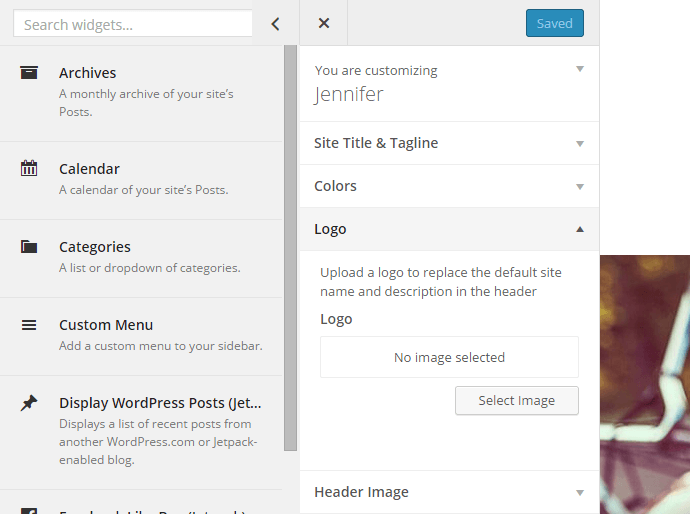
Adding a logo in the Logo section of the Customizer.
- In the dashboard, go to Appearance → Customize, and click on the Logo section.
- In the section that opens out, click the Add Logo button to open the Media Manager.
- Upload a new image, or select one that’s already in your Media Library.
- Click Set as logo, and you will see your logo appear in the preview window.
- Click the Save button at the bottom right of the Customizer to activate the logo on your site.
Once a logo has been set, you can change or remove it using the Remove Logo and Change Logo buttons. Once you’re satisfied, be sure to click the Save button at the bottom right to preserve your logo settings.
Enjoy it!
(Visited 2 times, 1 visits today)

Сообщить об опечатке
Текст, который будет отправлен нашим редакторам: